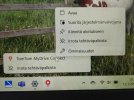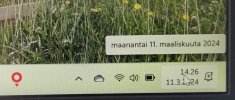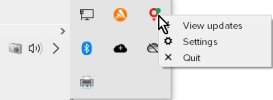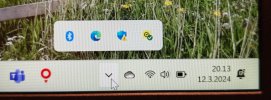Thank you!!! I didn't realise that the right click had to be in the System Tray after app had been launched - I was trying to right click on the icon in the task bar. Most grateful, because it's all working now.The settings are not accessed from the main app screen. Right click on the systray icon and select Settings. It's the third from the left in the screen shot below:
View attachment 5790
^
You are using an out of date browser. It may not display this or other websites correctly.
You should upgrade or use an alternative browser.
You should upgrade or use an alternative browser.
Rendering engine crash
- Thread starter Mickboy
- Start date
- Joined
- Jul 25, 2018
- Messages
- 6
- Country

- TomTom Model(s)
- Rider 2nd Ed
Where/how do you do this? I am having the same issue in Win 10.Here is a possible solution for this bug
You need to Change in the settings
General
The grah Mode fromm OpenGL dynamic to Open GL Software
- Joined
- Jul 25, 2018
- Messages
- 6
- Country

- TomTom Model(s)
- Rider 2nd Ed
Mine crashes before I can get to any settings in the program.
canderson
Moderator
- Joined
- Dec 28, 2007
- Messages
- 13,219
- Location
- Colorado, USA
- TomTom Model(s)
- GO720, GO740, GO 1535, Via 1535, Via 1605, GO 52, GO 600, GO 620, GO 630, GO Discover, TomTom Bridge
Read two posts up. You don't even need/want to open the program to change the setting in question.Mine crashes before I can get to any settings in the program.
canderson
Moderator
- Joined
- Dec 28, 2007
- Messages
- 13,219
- Location
- Colorado, USA
- TomTom Model(s)
- GO720, GO740, GO 1535, Via 1535, Via 1605, GO 52, GO 600, GO 620, GO 630, GO Discover, TomTom Bridge
Don't open the app. Use the icon in the systray in the lower right of the screen to change settings.With latest MyDrive Connect 4.4.0.5040 the same issue is still hounting. But when the Rendering engine crashes, there is no way to access settings page and change graphics mode!
That said, there seems to be some worldwide outage of the server right now, so it's not working.
I did the following:Don't open the app. Use the icon in the systray in the lower right of the screen to change settings.
That said, there seems to be some worldwide outage of the server right now, so it's not working.
- Started the application (which fails)
- Now the Mydrive icon is shown on the systray; I selected keep on systray and closed the app
- Click app with right side button, see picture
Is there a command line solution or something?
Attachments
Willy875
Moderator
- Joined
- Dec 14, 2022
- Messages
- 1,756
- Country

Find settingsI did the following:
No settings available!
- Started the application (which fails)
- Now the Mydrive icon is shown on the systray; I selected keep on systray and closed the app
- Click app with right side button, see picture
Is there a command line solution or something?
It's on the Tomtom icon which is on the right next to the computer clock.
There is no icons on the right side of the clock in Windows 11! ???Find settings
It's on the Tomtom icon which is on the right next to the computer clock.
Attachments
Arno
Moderator
- Joined
- Jun 2, 2008
- Messages
- 4,100
- Location
- Toronto - Pickering, ON
- Country

- TomTom Model(s)
- 930; GO 620; Start 63
Nope. There was originally MiDrive icon on Desctop (with a little arrow). I can create a shortcut (with a tic mark) to the desctop and add it to taskbar (in the picture). None of them has the setting wheel. Properties window is another thing, not having the option needed.
Attachments
OK, now I found it! Whe I tried to start MyDrive, its icon appeared on systray area and there I can select Settings!@j_pekka
Because of a wide screen I keep my Systray in the left margin. When you open the Systray right click on the TomTom icon, the click on Settings.
Thanks a lot everybody!
- Joined
- Mar 20, 2024
- Messages
- 1
- Country

- TomTom Model(s)
- Start 20
It worked thanksIt worked! Many thanks for the tip.
Thank you for your knowledge. I've spent all day trying to update my Sat Nav. I followed your instructions and all sorted in a breath. I really appreciate your post !
Ask a Question
Want to reply to this thread or ask your own question?
You'll need to choose a username for the site, which only take a couple of moments. After that, you can post your question and our members will help you out.
Similar Threads
Forum statistics
Latest Threads
-
Need to format 6250 internal memory
- Started by Jim ridley
-
Tom Tom Go 5200 - POLICE RADARS
- Started by JMS
-
Speed Camera Updates / Premium Services
- Started by Leebroath
-
Rider 550 Track names no longer being imported
- Started by Barbieboy
-
IOS APP Doesn't work
- Started by Csontimontir
-
Navigate to "Nearest point" is not the nearest point.
- Started by Stijn_vdh
-
Vlaamse stemmen
- Started by Tennisplayer
-
Help
- Started by icemanhgv
-
Scenic Segments in Map Options
- Started by SJW
-
Access an inaccessible site
- Started by Jac34