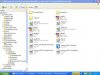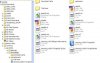How to Install Voices
This tutorial will walk you through how to install voices on your TT device. I am using the example Silent Directions voice but the steps are the same for installing any other voice found in the forum.
I'm a Windows user so the tools I am using is WinRar to extract the compressed file. For Mac users, the program you can use is StuffIt.
1. Download the voice on your desktop.

2. Right-click the file and select - Extract to 99_Silent_Directions\

3. This will create a folder on your desktop like so:

4. Open the folder and you will see three files: the image file (*.bmp), the voice data file (*.chk), and the index file (*.vif).

There a couple of things to note. If you download a voice, you may find that you only have two files (missing the *.vif), the voice will still work.
Another thing is the numbering of the files. The site http://tomtom.graemelucas.co.uk explains it best:
As you'll see, the Silent Directions is recognized as a Special Voice because the file name has the number 99. You can actually change the number if you want to but I will explain that in the following post.
5. Connect your TT device to your PC or Mac and copy all of the files, the *.bmp, *chk, and *.vif into your voices folder


6. The Silent Direction voice is now installed on my TT. To see if it was successful, disconnect the TT device and go into Change Preferences | Change voice

7. Now your current voice will be displayed. Click on either the left or right arrows to cycle through the voice selections

8. You may get a message informing you if you want to select voices only in your country's language, in my case English US. You want to tap on the option NO.

9. Now continue to tap on the arrows left or right to cycle through the available voices till you see the voice you installed.

10. Tap on select and you have chosen the Silent Directions voice.
This tutorial will walk you through how to install voices on your TT device. I am using the example Silent Directions voice but the steps are the same for installing any other voice found in the forum.
I'm a Windows user so the tools I am using is WinRar to extract the compressed file. For Mac users, the program you can use is StuffIt.
1. Download the voice on your desktop.

2. Right-click the file and select - Extract to 99_Silent_Directions\

3. This will create a folder on your desktop like so:

4. Open the folder and you will see three files: the image file (*.bmp), the voice data file (*.chk), and the index file (*.vif).

There a couple of things to note. If you download a voice, you may find that you only have two files (missing the *.vif), the voice will still work.
Another thing is the numbering of the files. The site http://tomtom.graemelucas.co.uk explains it best:
In order for TomTom to recognise your voice, it must be properly named in the format "data[number].chk". Each official voice released by TomTom has a unique file number, for example data04.chk is Tim UK, and data15.chk is Eva - Nederland's. As far as I am aware you cannot change this, however data61.chk to data99.chk (TomTom 5) and data71.chk to data99.chk (Pre TomTom 5), are recognised as 'Special Voices' by TomTom
As you'll see, the Silent Directions is recognized as a Special Voice because the file name has the number 99. You can actually change the number if you want to but I will explain that in the following post.
5. Connect your TT device to your PC or Mac and copy all of the files, the *.bmp, *chk, and *.vif into your voices folder


6. The Silent Direction voice is now installed on my TT. To see if it was successful, disconnect the TT device and go into Change Preferences | Change voice

7. Now your current voice will be displayed. Click on either the left or right arrows to cycle through the voice selections

8. You may get a message informing you if you want to select voices only in your country's language, in my case English US. You want to tap on the option NO.

9. Now continue to tap on the arrows left or right to cycle through the available voices till you see the voice you installed.

10. Tap on select and you have chosen the Silent Directions voice.
Last edited: