I know this information has been presented on this forum before but I had to search through many messages and assemble bits and pieces of information, some of which turned out to be inaccurate. So here it is in one place - with pictures - to help all us "noobs". (Sticky anyone?!)
Note: The instructions given here work properly on my TomTom GO 720. They will probably work the same or within the variations mentioned on other TomTom models but I make no guarantees. That said, I don't believe you can harm anything even if does not work for your particular TomTom.
OK, so you've successfully connected your Bluetooth phone to your TomTom GPS. Unfortunately, you cannot retrieve your Contact or Phone Book list from the cell phone. All is not lost, you just have to enter them in manually. This can be a bit of a chore if you have LOTS of contacts, but its still better than not having them at all.
Open a simple text editor (on a Windows based PC, Notepad is fine) and begin typing in your contact information in a format as shown in the picture.
NAME, a comma and the phone number . That is all that is really required on my TomTom GO 720. With your TomTom connected to your computer, save it to the Contacts folder in your TomTom.
I've seen examples given where each field is within quotation marks and perhaps some models of GPS do need it. Try it both ways. I've found that on my TomTom, either way works.
The third field shown - WORK, CELL, HOME & DEFAULT determine the type of little icon displayed in front of each entry on your Tom Tom. See the picture of the actual display compared to the text file. Again, I've seen examples where folks say to use MOBILE instead of CELL to display the little cell phone icon. If I use MOBILE instead of cell, I just get the DEFAULT icon, which also displays if no icon type is called out in the file.
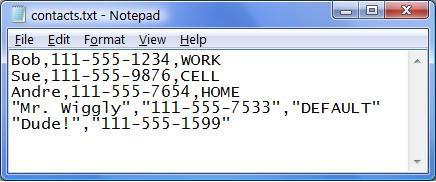
The text file above displays like below on the TomTom GO 720.
Note that TomTom re-sorts the list alphabetically.
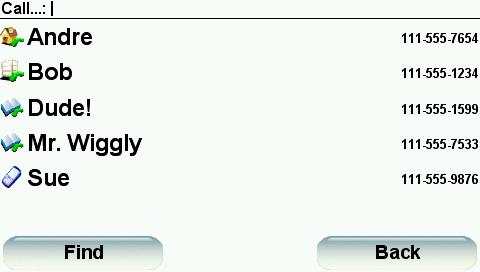
Save the "contacts.txt" file to the "contacts" folder in your TomTom.
Note: Your TomTom may have a different letter than (M) as shown on mine.
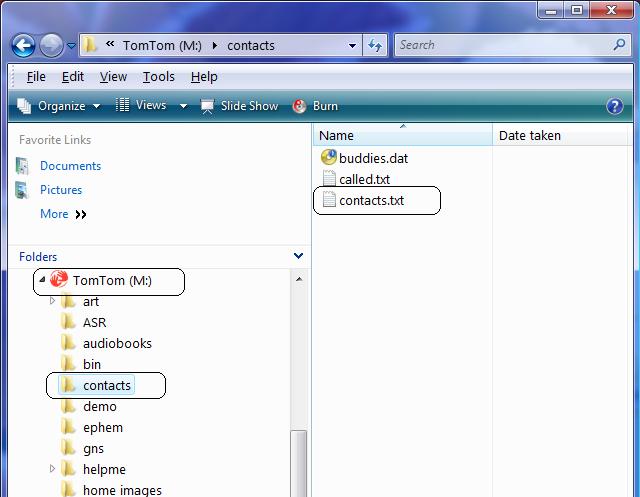
After you've saved the new Contacts list to your TomTom, disconnect it from your computer and try calling a couple of the numbers to make sure everything works properly (remember to have your Bluetooth phone on and nearby!). You can tell the folks you've called that you were testing out the capabilities of your new TomTom GPS and how massively cool it is and that they really need to buy one for themselves and then join this forum.

Note: The instructions given here work properly on my TomTom GO 720. They will probably work the same or within the variations mentioned on other TomTom models but I make no guarantees. That said, I don't believe you can harm anything even if does not work for your particular TomTom.
OK, so you've successfully connected your Bluetooth phone to your TomTom GPS. Unfortunately, you cannot retrieve your Contact or Phone Book list from the cell phone. All is not lost, you just have to enter them in manually. This can be a bit of a chore if you have LOTS of contacts, but its still better than not having them at all.
Open a simple text editor (on a Windows based PC, Notepad is fine) and begin typing in your contact information in a format as shown in the picture.
NAME, a comma and the phone number . That is all that is really required on my TomTom GO 720. With your TomTom connected to your computer, save it to the Contacts folder in your TomTom.
I've seen examples given where each field is within quotation marks and perhaps some models of GPS do need it. Try it both ways. I've found that on my TomTom, either way works.
The third field shown - WORK, CELL, HOME & DEFAULT determine the type of little icon displayed in front of each entry on your Tom Tom. See the picture of the actual display compared to the text file. Again, I've seen examples where folks say to use MOBILE instead of CELL to display the little cell phone icon. If I use MOBILE instead of cell, I just get the DEFAULT icon, which also displays if no icon type is called out in the file.
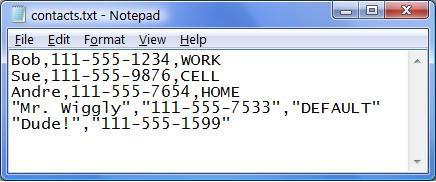
The text file above displays like below on the TomTom GO 720.
Note that TomTom re-sorts the list alphabetically.
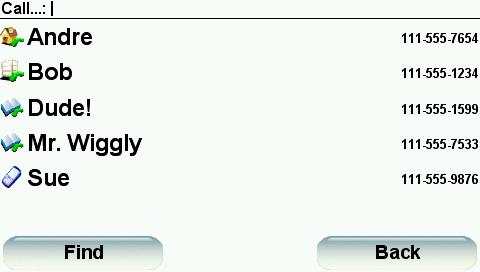
Save the "contacts.txt" file to the "contacts" folder in your TomTom.
Note: Your TomTom may have a different letter than (M) as shown on mine.
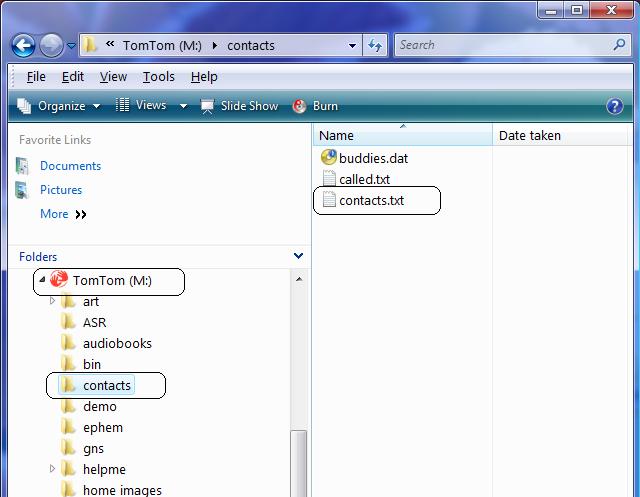
After you've saved the new Contacts list to your TomTom, disconnect it from your computer and try calling a couple of the numbers to make sure everything works properly (remember to have your Bluetooth phone on and nearby!). You can tell the folks you've called that you were testing out the capabilities of your new TomTom GPS and how massively cool it is and that they really need to buy one for themselves and then join this forum.


