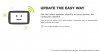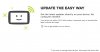My TT is a 620 professional go unit brand new.
I have tried various ports, I have tried rebooting, I have tried and failed to find drivers on the TT support pages and am a bit baffled to be honest as to why there is this problem in this day and age.
Suggestions very welcome as I want to add a POI set to the unit.
Thanks in advance
PH
I have tried various ports, I have tried rebooting, I have tried and failed to find drivers on the TT support pages and am a bit baffled to be honest as to why there is this problem in this day and age.
Suggestions very welcome as I want to add a POI set to the unit.
Thanks in advance
PH