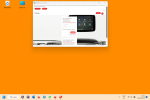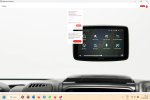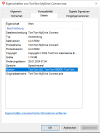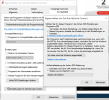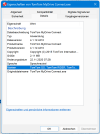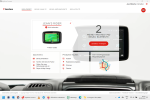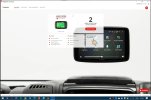Hi all,
I switched to a Surface Pro 5 and installed MyDrive Connect, all so far so good... well, it was already small on my Surface Pro 4, but now the font and window is just barely readable. The device has a 12.3” Display with resolution: 2736 x 1824 (267 PPI) screen.
You can see in the screenshot the MyDrive window and fonts are really small.
I know I can increase the zoom factor in the screen settings, but it would be ridiculous to increase to 400% just for MyDrive .
.
I know there has been issues reported with high res screens and there were fixes to it, but I can't find it anymore.
Does anyone have a clue or an idea how to fix the issue?
Thanks in advance for any hint, cheers
Jean
I switched to a Surface Pro 5 and installed MyDrive Connect, all so far so good... well, it was already small on my Surface Pro 4, but now the font and window is just barely readable. The device has a 12.3” Display with resolution: 2736 x 1824 (267 PPI) screen.
You can see in the screenshot the MyDrive window and fonts are really small.
I know I can increase the zoom factor in the screen settings, but it would be ridiculous to increase to 400% just for MyDrive
I know there has been issues reported with high res screens and there were fixes to it, but I can't find it anymore.
Does anyone have a clue or an idea how to fix the issue?
Thanks in advance for any hint, cheers
Jean