You are using an out of date browser. It may not display this or other websites correctly.
You should upgrade or use an alternative browser.
You should upgrade or use an alternative browser.
TomTom GO 740 LIVE - $297.98
- Thread starter jmorisey
- Start date
dhn
Moderator
And the first thing you do (after giving your wife a big hug and kiss for the present, of course  ) is to backup the contents of the unit using Explorer, not Home. Right?
) is to backup the contents of the unit using Explorer, not Home. Right?
And the first thing you do (after giving your wife a big hug and kiss for the present, of course) is to backup the contents of the unit using Explorer, not Home. Right?
But I don't have an explorer... I have an F150.
I do need to research that more.... can I play with it first, so as long as I back it up BEFORE ANY updates, or should it be backed before I configure my personal setting?
dhn
Moderator
Back it up first.
And the first thing you do (after giving your wife a big hug and kiss for the present, of course) is to backup the contents of the unit using Explorer, not Home. Right?
What do you mean back it up using explorer? You mean simply connecting it to PC and copying entire contents to PC (not using Home)?
dhn
Moderator
Exactly.........
See below:
First of all, we suggest strongly that you do NOT use Home's Backup/Restore function. Why not? Because Home has been known to: miss files in the backup; corrupt files when backing up; change the case of folder names during the backup/restore, thereby causing problems in the functionality, been unable to restore to the same sd card it backed up from. Further, Home overwrites any previous backup rather than allowing you to name the folder on your computer where you want the backup to go. Convinced? Thought so.
Why back up at all?
Unfortunately, data can and does get corrupt sometimes during updating of the application, map, or other files such as gpsquickfix updates, etc. It shouldn't, but it does happen. So, with a known good backup, one can normally just restore it to get back to a working condition.
When should one back up?
When you first take the unit out of the box and connect it to the computer. This is your 'safety net' to get things back to how your unit left the factory, just in case. Remember, while application files can always be replaced for free, the map that came installed on the unit is NOT replaced for free. If, for whatever reason, it gets wiped out or becomes corrupt, you'll have to pay to replace it. While rare, it has happened. Also, we suggest a backup be made to a different folder before and after each major update such as an application and especially an updated map.
How to back up the contents?
For PC users: First you want to ensure that hidden files/folders are showing. To accomplish that, go into Control Panel--> Folder Options--> View. You will see this:
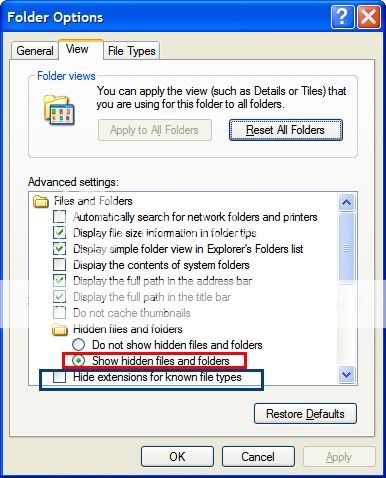
Notice that 'Show hidden files and folders' is checked? (While you're at it, ensure the next option, 'Hide Extension for known file types' is UNCHECKED). Click 'Apply' if that button is active or 'OK'. Close the Folder Options Box and get out of Control Panel.
For Mac Users: OSX, 10.2/10.3/10.4/10.5 Jaguar/Panther/Tiger/Leopard for the Macintosh don't honor the "hidden" file tag on a FAT32 file system so all of the files will appear.
For all users: If you haven't done so, now is the time to turn on your unit and connect it to the computer.
For PC users: Start Windows Explorer (not to be mistaken with Internet Explorer, a web browser. Windows Explorer is a built in File Manager.)
In the left pane, click on 'My Computer' to expand the listing. Now, highlight Local Disk (usually C:\). Now, at the top menu, File-->New-->Folder and name it something meaningful like 'TT backup when new' or you can provide a date in the folder name. You get the idea. It is this folder to which the contents of your unit will get backed up to.
Once that is done, double click on the drive letter represented by your unit. In the case of a Go unit with a sdhc card installed, you may see two drives represented, one for the internal TomTom unit and the other for the external card.
Now then, double click on the drive selected. In the right pane, highlight everything by doing a Ctrl-A. With everything highlighted, right click and select 'Copy'. In the left pane, click on Local Drive (c:\) Click on the folder you created. Right click and select 'Paste' (or, Ctrl-V).
If you DO have two drives represented, you would create two folders on the C:\ drive, one for the internal backup, the other for the sd card backup. Then, just repeat the copying process above to the second folder.
For Mac Users: Finder replaces Explorer is the previous paragraphs.
How to restore the contents?
Simply reverse the process described above. Namely, navigate to the folder on your hard drive where your backup is located. Highlight all the files located in the folder. Copy them to the TomTom drive (internal or external, as the case may be) and overwrite the contents of that drive.
There. Done!
See below:
First of all, we suggest strongly that you do NOT use Home's Backup/Restore function. Why not? Because Home has been known to: miss files in the backup; corrupt files when backing up; change the case of folder names during the backup/restore, thereby causing problems in the functionality, been unable to restore to the same sd card it backed up from. Further, Home overwrites any previous backup rather than allowing you to name the folder on your computer where you want the backup to go. Convinced? Thought so.
Why back up at all?
Unfortunately, data can and does get corrupt sometimes during updating of the application, map, or other files such as gpsquickfix updates, etc. It shouldn't, but it does happen. So, with a known good backup, one can normally just restore it to get back to a working condition.
When should one back up?
When you first take the unit out of the box and connect it to the computer. This is your 'safety net' to get things back to how your unit left the factory, just in case. Remember, while application files can always be replaced for free, the map that came installed on the unit is NOT replaced for free. If, for whatever reason, it gets wiped out or becomes corrupt, you'll have to pay to replace it. While rare, it has happened. Also, we suggest a backup be made to a different folder before and after each major update such as an application and especially an updated map.
How to back up the contents?
For PC users: First you want to ensure that hidden files/folders are showing. To accomplish that, go into Control Panel--> Folder Options--> View. You will see this:
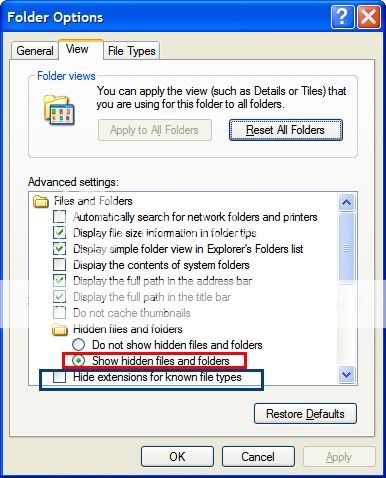
Notice that 'Show hidden files and folders' is checked? (While you're at it, ensure the next option, 'Hide Extension for known file types' is UNCHECKED). Click 'Apply' if that button is active or 'OK'. Close the Folder Options Box and get out of Control Panel.
For Mac Users: OSX, 10.2/10.3/10.4/10.5 Jaguar/Panther/Tiger/Leopard for the Macintosh don't honor the "hidden" file tag on a FAT32 file system so all of the files will appear.
For all users: If you haven't done so, now is the time to turn on your unit and connect it to the computer.
For PC users: Start Windows Explorer (not to be mistaken with Internet Explorer, a web browser. Windows Explorer is a built in File Manager.)
In the left pane, click on 'My Computer' to expand the listing. Now, highlight Local Disk (usually C:\). Now, at the top menu, File-->New-->Folder and name it something meaningful like 'TT backup when new' or you can provide a date in the folder name. You get the idea. It is this folder to which the contents of your unit will get backed up to.
Once that is done, double click on the drive letter represented by your unit. In the case of a Go unit with a sdhc card installed, you may see two drives represented, one for the internal TomTom unit and the other for the external card.
Now then, double click on the drive selected. In the right pane, highlight everything by doing a Ctrl-A. With everything highlighted, right click and select 'Copy'. In the left pane, click on Local Drive (c:\) Click on the folder you created. Right click and select 'Paste' (or, Ctrl-V).
If you DO have two drives represented, you would create two folders on the C:\ drive, one for the internal backup, the other for the sd card backup. Then, just repeat the copying process above to the second folder.
For Mac Users: Finder replaces Explorer is the previous paragraphs.
How to restore the contents?
Simply reverse the process described above. Namely, navigate to the folder on your hard drive where your backup is located. Highlight all the files located in the folder. Copy them to the TomTom drive (internal or external, as the case may be) and overwrite the contents of that drive.
There. Done!
Ask a Question
Want to reply to this thread or ask your own question?
You'll need to choose a username for the site, which only take a couple of moments. After that, you can post your question and our members will help you out.
Similar Threads
Staff online
-
candersonModerator
Forum statistics
Latest Threads
-
Rider 400 and later Mount dock teardown
- Started by hipponax1973
-
Voices and Voice volume
- Started by wheresduke
-
Tomtom 550 problems
- Started by kimvandenberg
-
Speed camera update wont go away !
- Started by Mcbean
-
Finding POI along route
- Started by outdoor
-
Latest update puts chosen waypoint off the road
- Started by Abbienormal
-
TOMTOM 550 Rider Bluetooth or Wireless
- Started by hipponax1973
-
How do I download routes sent to me by another TomTom user?
- Started by Grinch76
-
Anyone else noticing how many of the old Easyport mounts are failing?
- Started by LukeDavis
-
Device compatibility
- Started by trackereks

