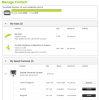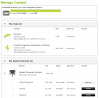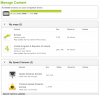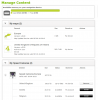Hello gurus
Somehow I have got a 3Gb Europe map on my UK & RI device. I bought it on eBay over a year ago as an UK device, so perhaps the previous owner installed two maps. Lucky me!
However, now I can't install Map Corrections because the internal memory is full. (No - it doesn't have a mini SD card slot!).
I cannot remove either map using the Manage Content option of MyTomTom, because there are NO options listed under the Actions column in my Chrome web browser (Win 7 64bit). Please see attachment.
I've put this to TomTom support but no helpful response yet, after nearly two weeks...
I read in another post, and I can confirm, that my TomTom appears under Windows Control Panel as an ethernet device. So, is there some way of getting at its contents to remove one of the maps? Or am I stuck with MyTomTom's Manage Content web browser sh*t interface?
Thanks for your help.
Somehow I have got a 3Gb Europe map on my UK & RI device. I bought it on eBay over a year ago as an UK device, so perhaps the previous owner installed two maps. Lucky me!
However, now I can't install Map Corrections because the internal memory is full. (No - it doesn't have a mini SD card slot!).
I cannot remove either map using the Manage Content option of MyTomTom, because there are NO options listed under the Actions column in my Chrome web browser (Win 7 64bit). Please see attachment.
I've put this to TomTom support but no helpful response yet, after nearly two weeks...
I read in another post, and I can confirm, that my TomTom appears under Windows Control Panel as an ethernet device. So, is there some way of getting at its contents to remove one of the maps? Or am I stuck with MyTomTom's Manage Content web browser sh*t interface?
Thanks for your help.